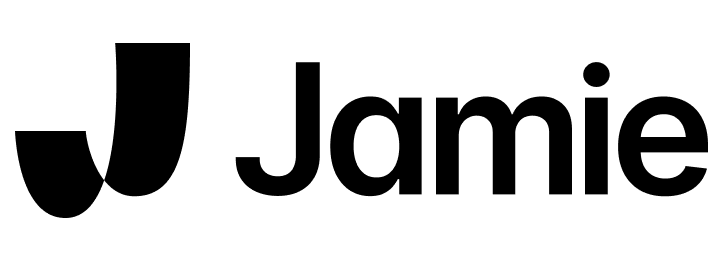How to connect your calendar?
You can integrate your Google and Outlook calendars by following these steps:- Click on your workspace (top left)
- Go to “Settings”
- In “Integrations” choose to either connect your Google or Outlook calendar - you can later follow the same process for your other calendar if you wish
- Click on Connect Calendar (top right), which will start the authentication process
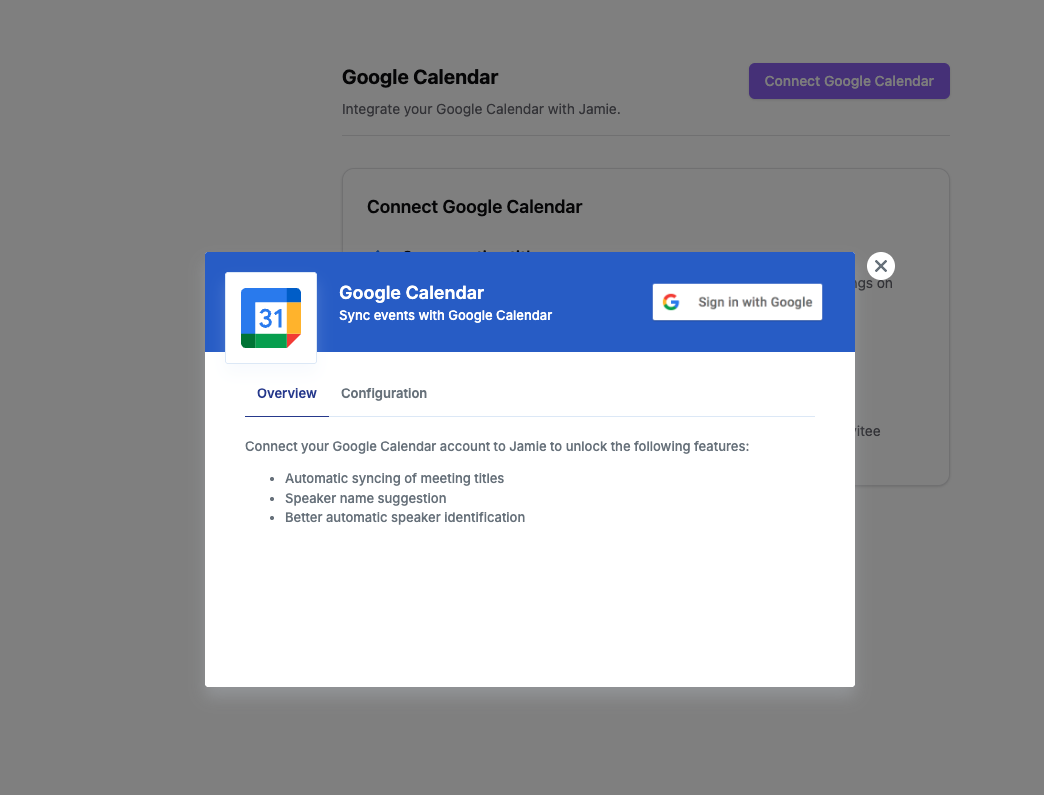
- Go through authentication and grant all relevant access permissions
- Once you are done, you will be redirected back to your Jamie settings
- If you would like to only sync events from one calendar associated with your connected account, you can clcik on Edit Integration (top right), open the configuration tab, and select the desired calendar from the dropdown.
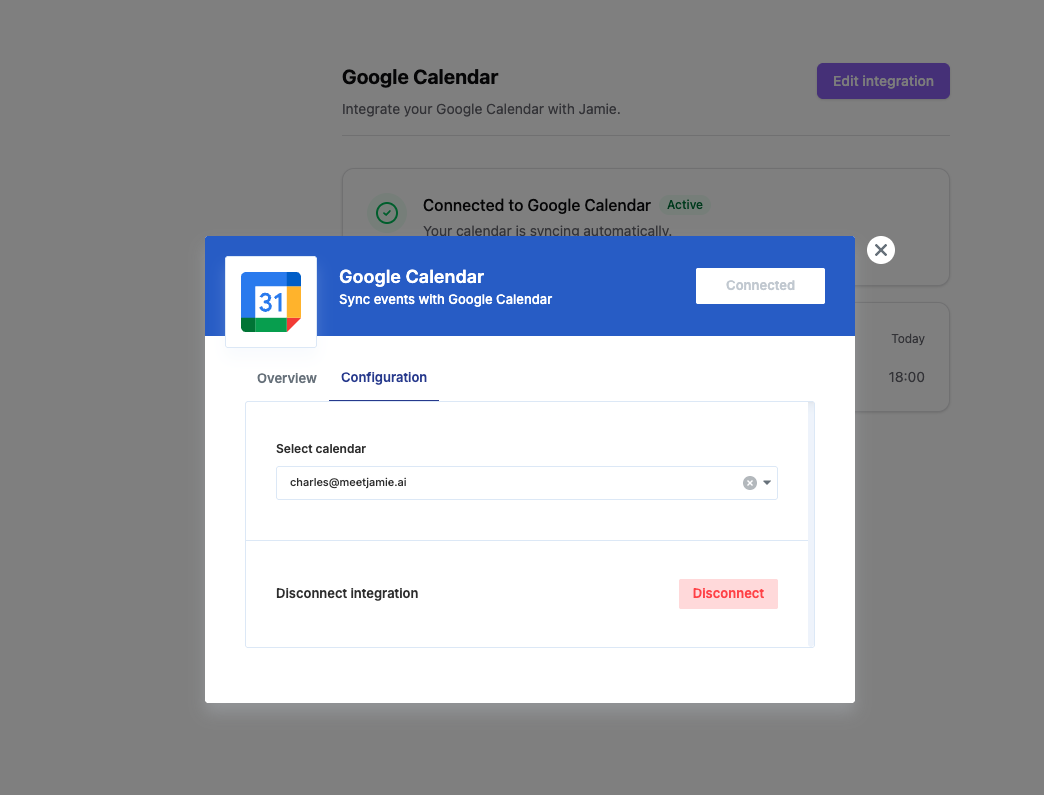
FAQs
How does Jamie use the data from my calendar?
How does Jamie use the data from my calendar?
Jamie only uses the following data to increase your user experience:
- Event metadata (Name, Time) send custom notifications and set meeting titles based on event name
- Email of participants so you can share your meeting notes with the click of a button with others.
Note: Meeting notes are not automatically shared. You have full control whether you want to send them out or not.