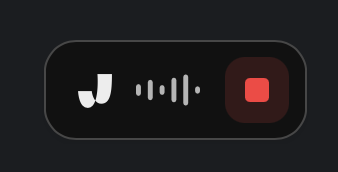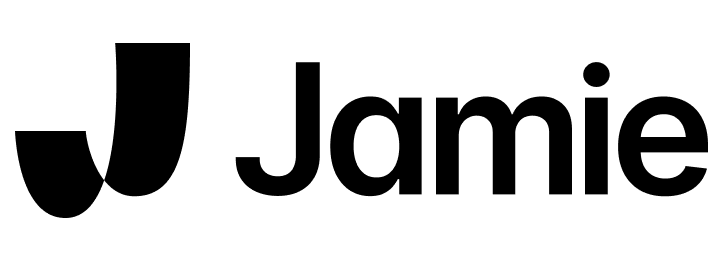Jamie can generate meeting notes for online meetings, regardless of whether you are wearing headphones or not. If you don’t hear any headphones Jamie will take your internal mic of your device.
How to use headphones with Jamie
All you have to do is to connect your headphones or external speakers to your computer/laptop and start a recording in Jamie.
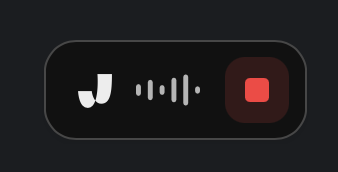 Once you started a recording you can select the input microphone that you want to use by first clicking on the **Jamie **symvbol or the audio wave in the small recorder widget and then on the mic symbol in the bottom of the recorder window.
Once you started a recording you can select the input microphone that you want to use by first clicking on the **Jamie **symvbol or the audio wave in the small recorder widget and then on the mic symbol in the bottom of the recorder window.
 Selecting your input microphone ensures that your voice will be through the microphone you selected.
Once this is done, you are good to go. 🎉
Selecting your input microphone ensures that your voice will be through the microphone you selected.
Once this is done, you are good to go. 🎉
Tip: If you are using AirPods, you have to select the AirPods as an input microphone in Jamie.
Important: macOS users have to provide system audio permissions to Jamie before being able to start their first meeting recording.Please also keep in mind that in order for Jamie to work on macOS, you need to have an OSX of 13.1 or later.Especially when using Jamie with headphones for the first time, please check the audiovisual feedback. As per usual, you should see movement when either you or others are talking.