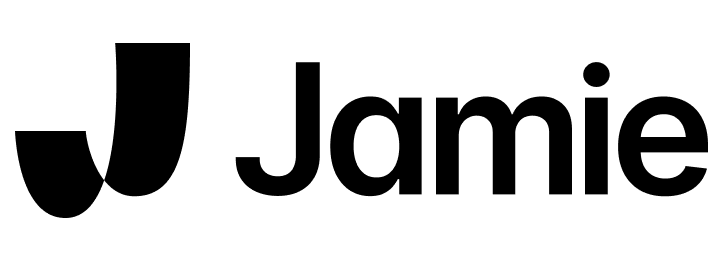Note: Once a speaker is identified, Jamie will remember this information and automatically identify speakers in future meetings. There is no need to identify the same speaker more than once.
How does the speaker identification process work?
- Hover over the **Speakers **list in the header of your meeting
- Click on the play button to play a short audio clip
- Listen to the audio clip of each speaker
- Type the speaker name in the text field
- You can either create a new speaker or choose one from your Recent Contacts

Note: The number of speakers identified by Jamie might be more or less than the number of active speakers in the meeting. This is caused by variating audio quality during meetings or fast speaker turns.
FAQs
Why do I have more or less identified speakers than participants in the meeting?
Why do I have more or less identified speakers than participants in the meeting?
In rare occasions, the number of speakers identified in Jamie can differ from the actual count of active participants. This is due to variating audio quality during meetings or fast speaker turns. Jamie might identify the same speaker as two different speakers, or miss a speaker. Reasons can be background noise, internet issues, or microphone issues. Just add the same name twice and Jamie will add it to the summary.
What if the audio clip does not play any sound?
What if the audio clip does not play any sound?
If the audio clip does not play any sound, don’t just enter any name. This can be because Jamie identifies loud background noise or other noises during the meeting. If it turns out that Jamie did assign a speaker to that voice, you can change it in the summary.
Can I edit the speaker after the speaker identification is done?
Can I edit the speaker after the speaker identification is done?
Yes, you can edit a speaker name. Simply click on the speaker again and rename it to the correct name.