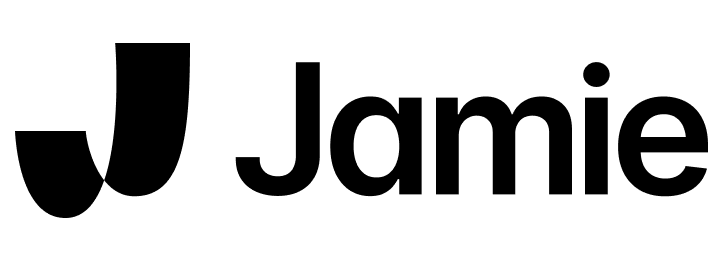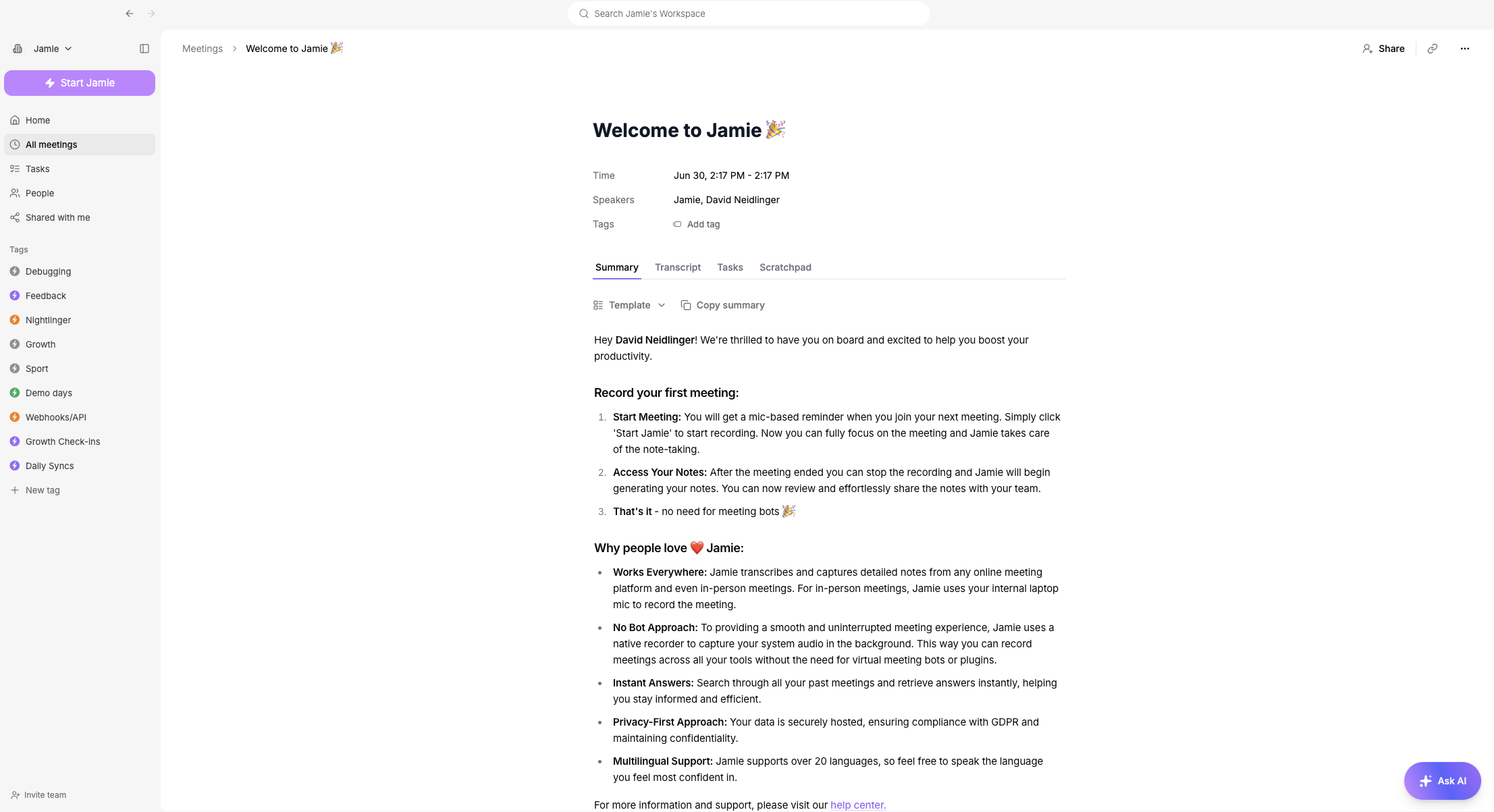
How to get started?
Create your account
Create your account
Everything in Jamie happens either in an individual account or a team workspace. This means, you can either join your team’s existing workspace or create your own individual account.To create an account, download the app from https://www.meetjamie.ai/ and sign up with Google, Microsoft, or your email address. Please follow the onboarding process in the app.
Summarize your first meeting
Summarize your first meeting
How to start a recording?Mic-based reminder: You will get a mic-based reminder when you join your next online meeting. Simply click ‘Start Jamie’ to start recording.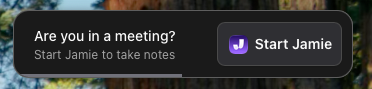
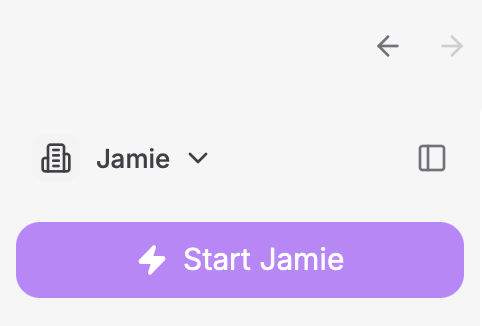
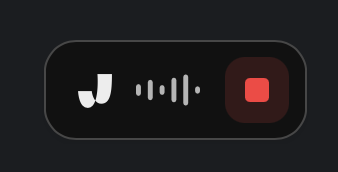
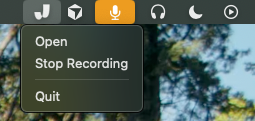
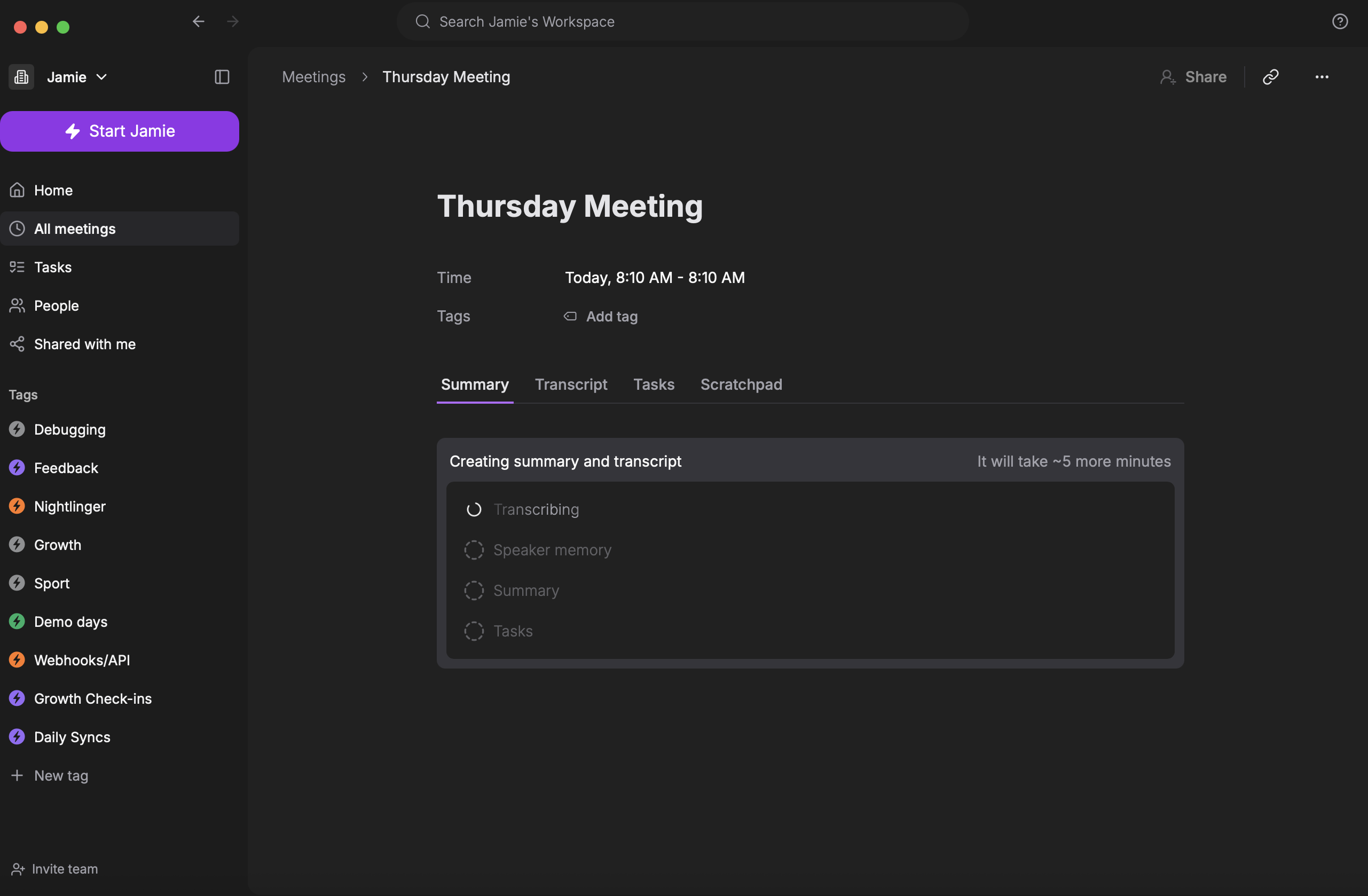
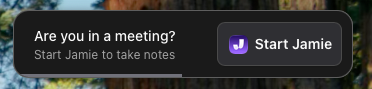
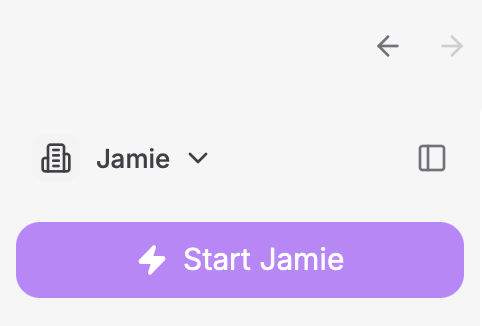
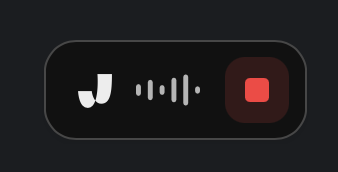
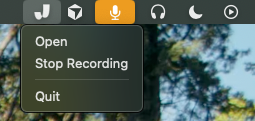
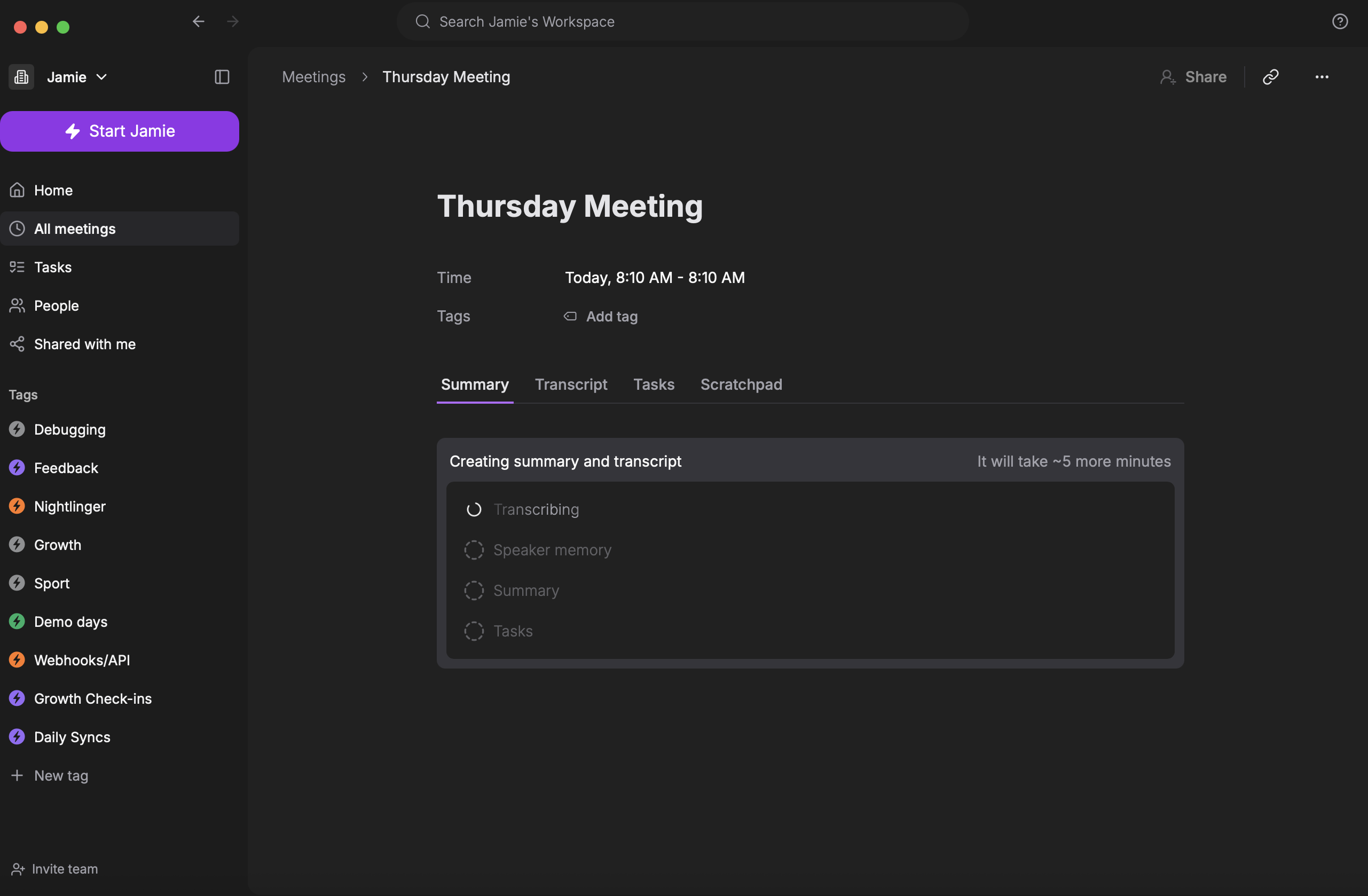
Invite your team
Invite your team
To add team members to your workspace, navigate to sidebar on the left → Invite team.
Meeting Notes
Get outstanding meeting notes
Action Items
Capture all tasks and decisions
Transcript
Get instant transcription for all your meetings
Note: Jamie can only be used on your macOS or Windows device and therefore does not require any virtual bot to join your meeting.