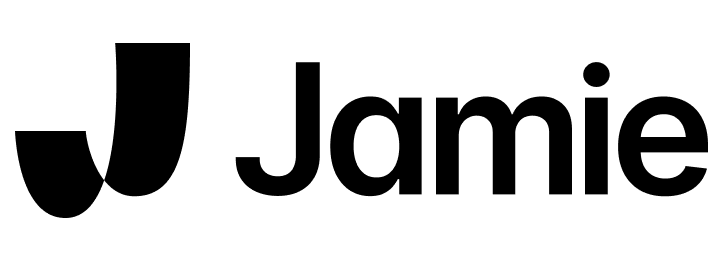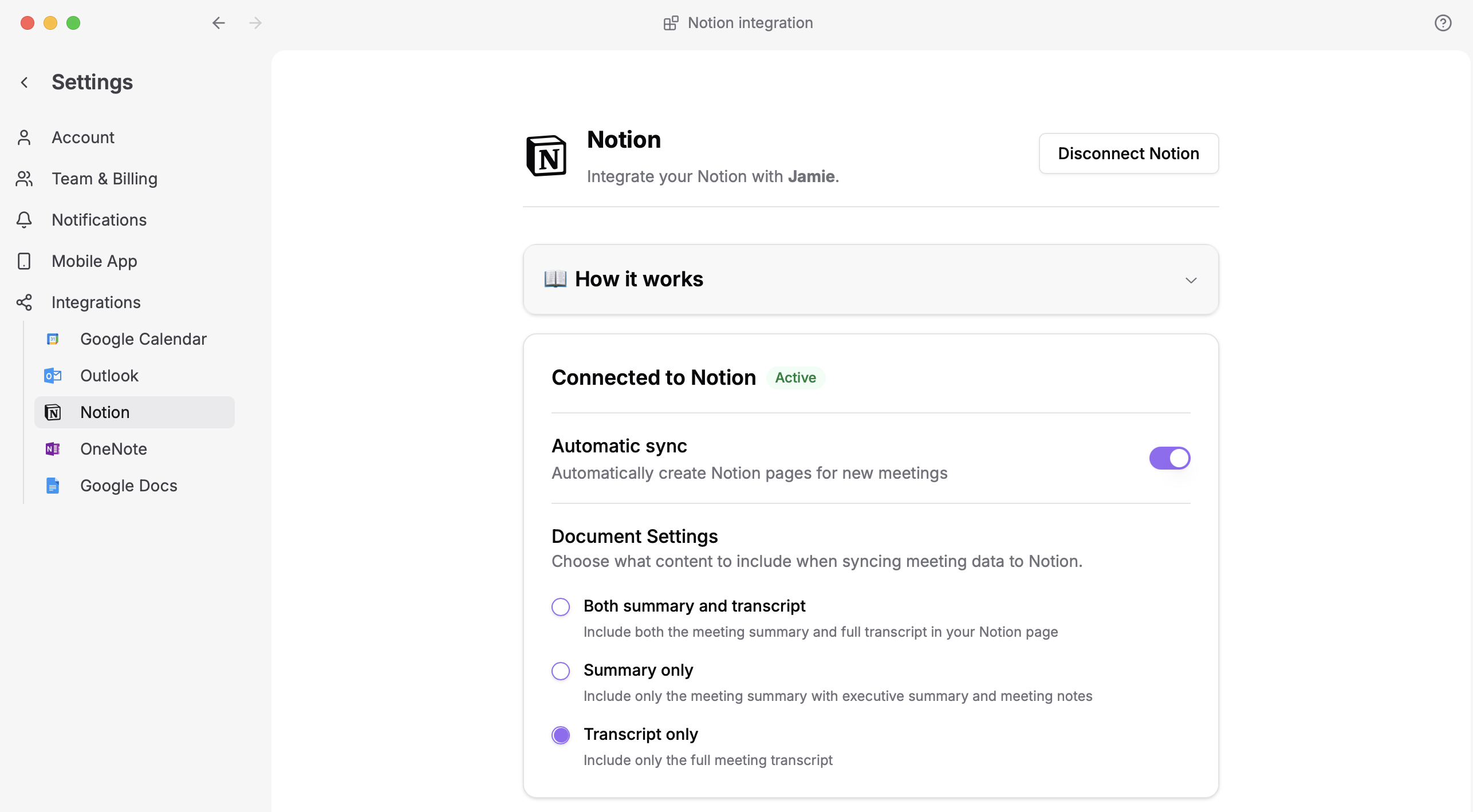
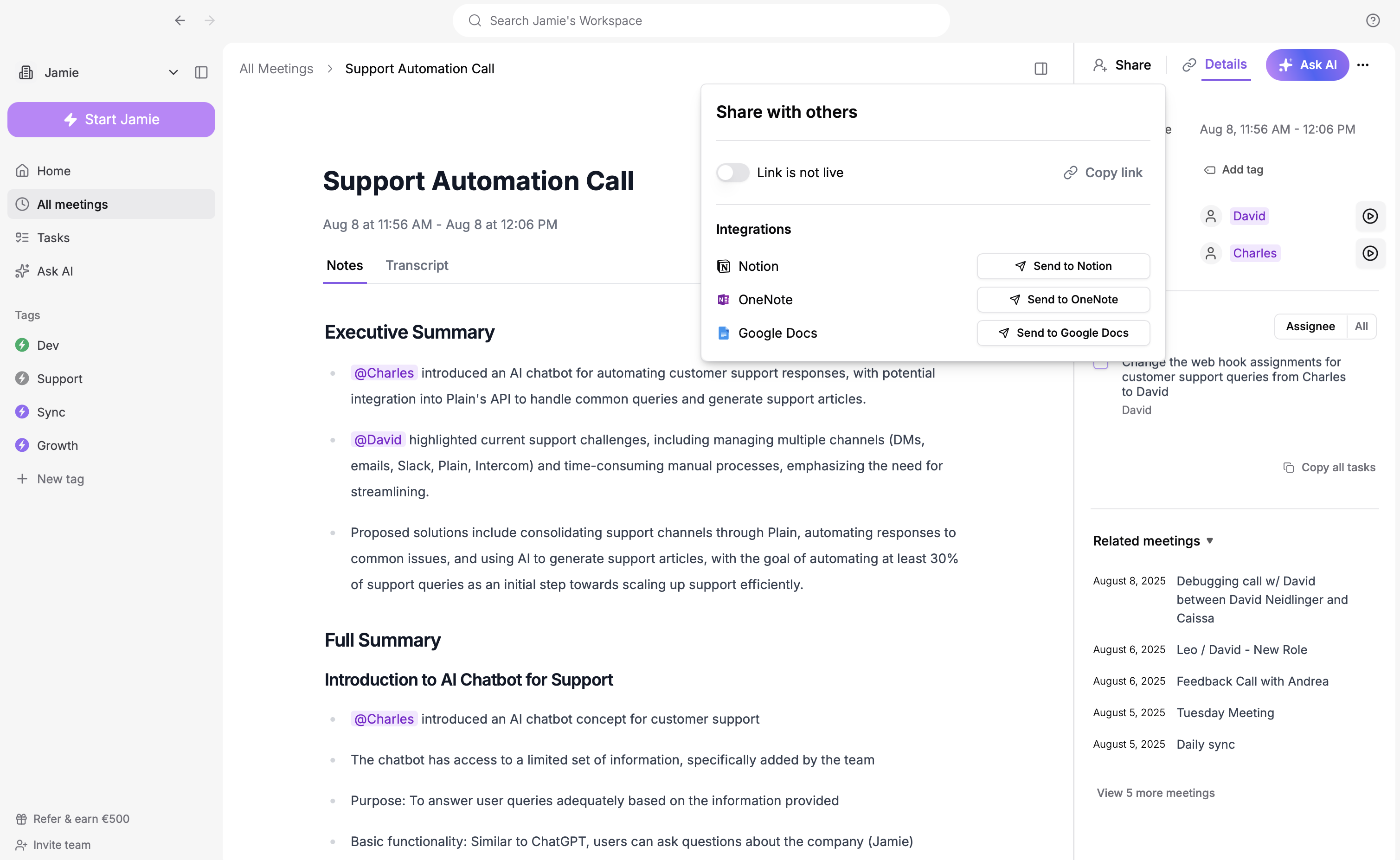
Notion
You can connect your Notion workspace with Jamie to store all meeting notes in a dedicated Notion database.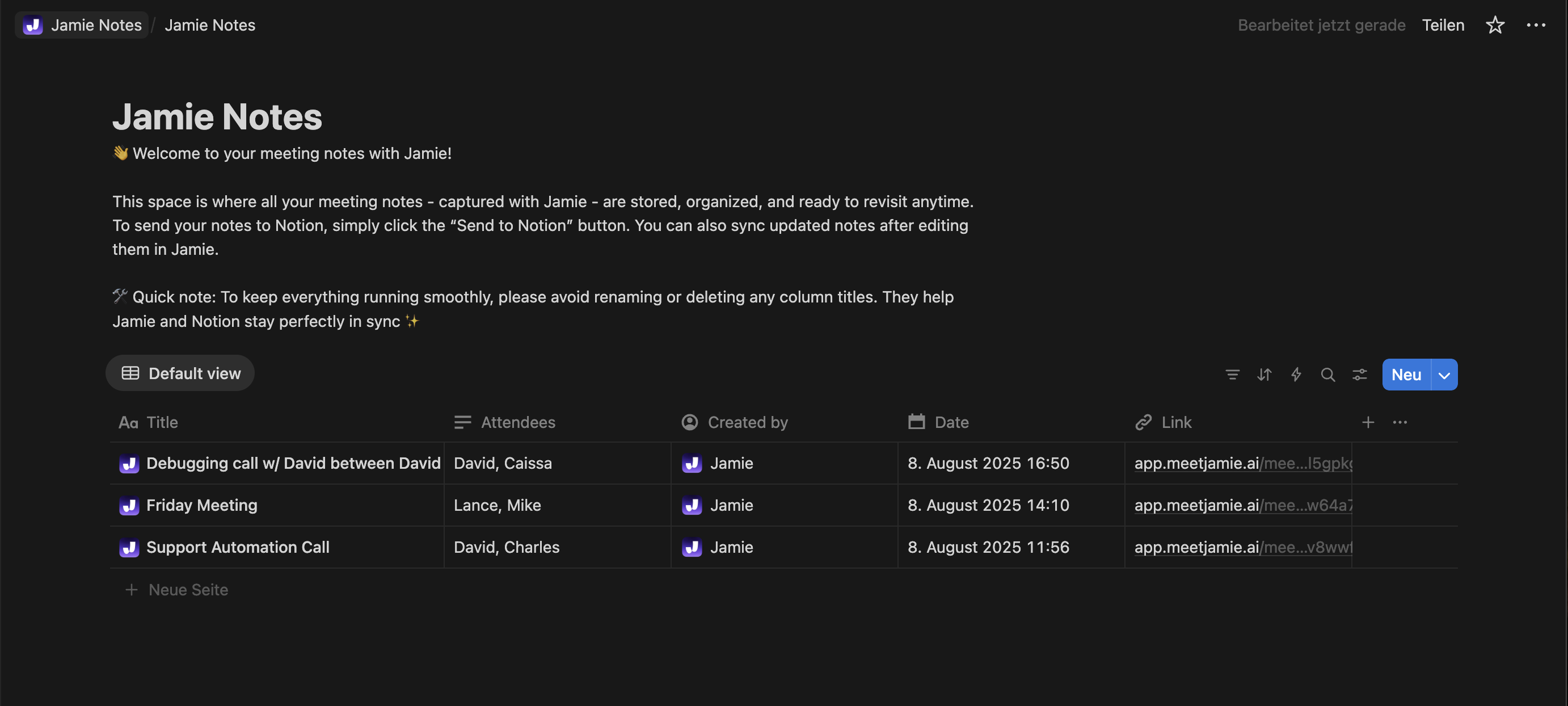
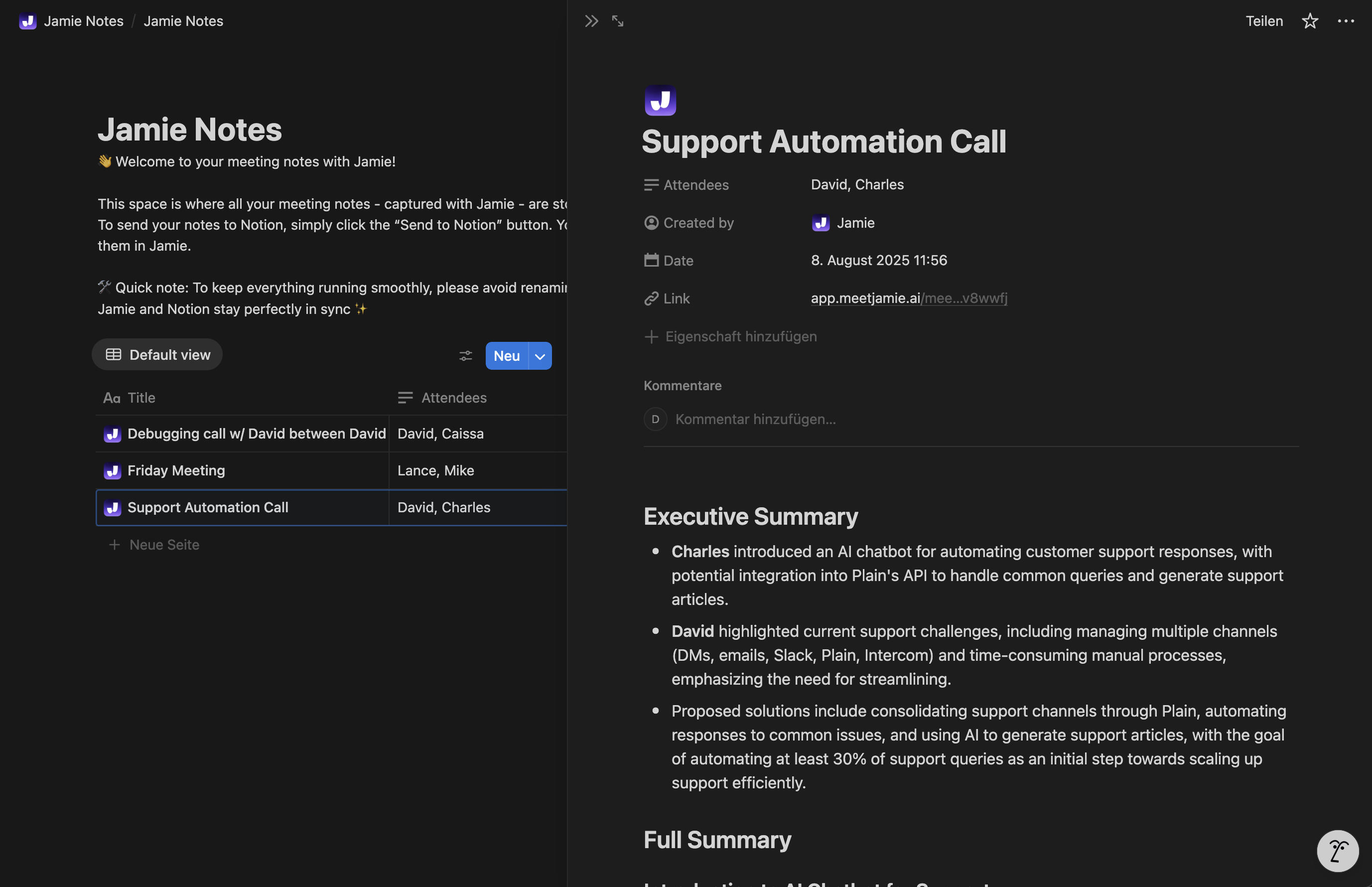
How it works
- Click Connect Notion, then Select Pages and choose Allow access. Jamie will only get access to the Jamie Notion page.
- Jamie creates a new page in your Notion workspace with a database for your notes.
- To send a summary, click Share in the meeting view and then Send to Notion.
- You can also enable Automatic sync to send every meeting automatically.
Important: Do not delete the database that Jamie creates.
OneNote
With the OneNote integration, Jamie can create and store all your meeting notes in a dedicated OneNote notebook.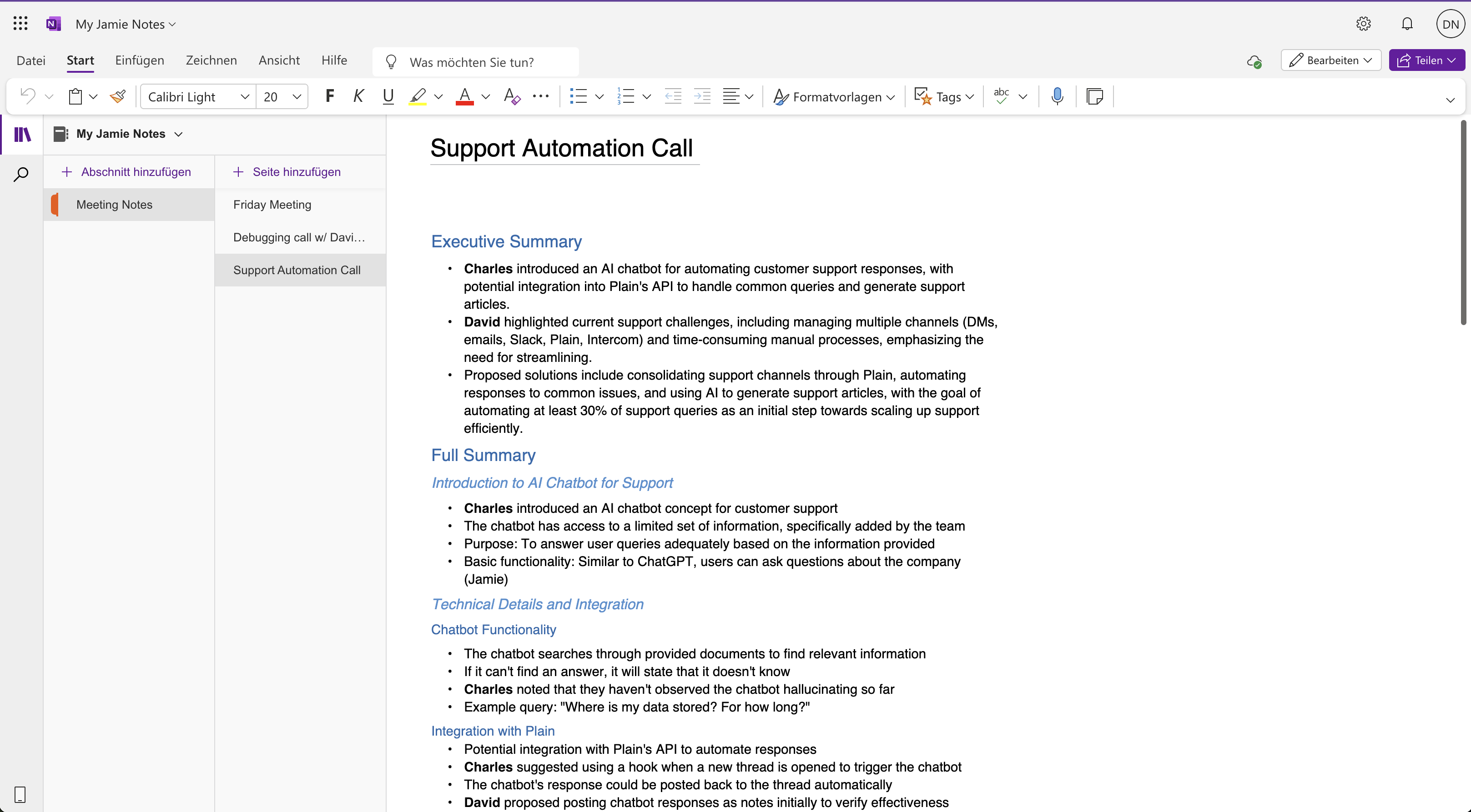
How it works
- Click Connect OneNote, select the account you want to connect to, and allow access.
- Jamie creates a new notebook in your OneNote account with a section for your notes.
- To send a summary, click Share in the meeting view and then Send to OneNote.
- You can also enable Automatic sync to send every meeting automatically.
Important: Do not delete the notebook or section that Jamie creates.
Google Docs
If you prefer working in Google Docs, Jamie can send all your meeting notes directly into your Google Drive.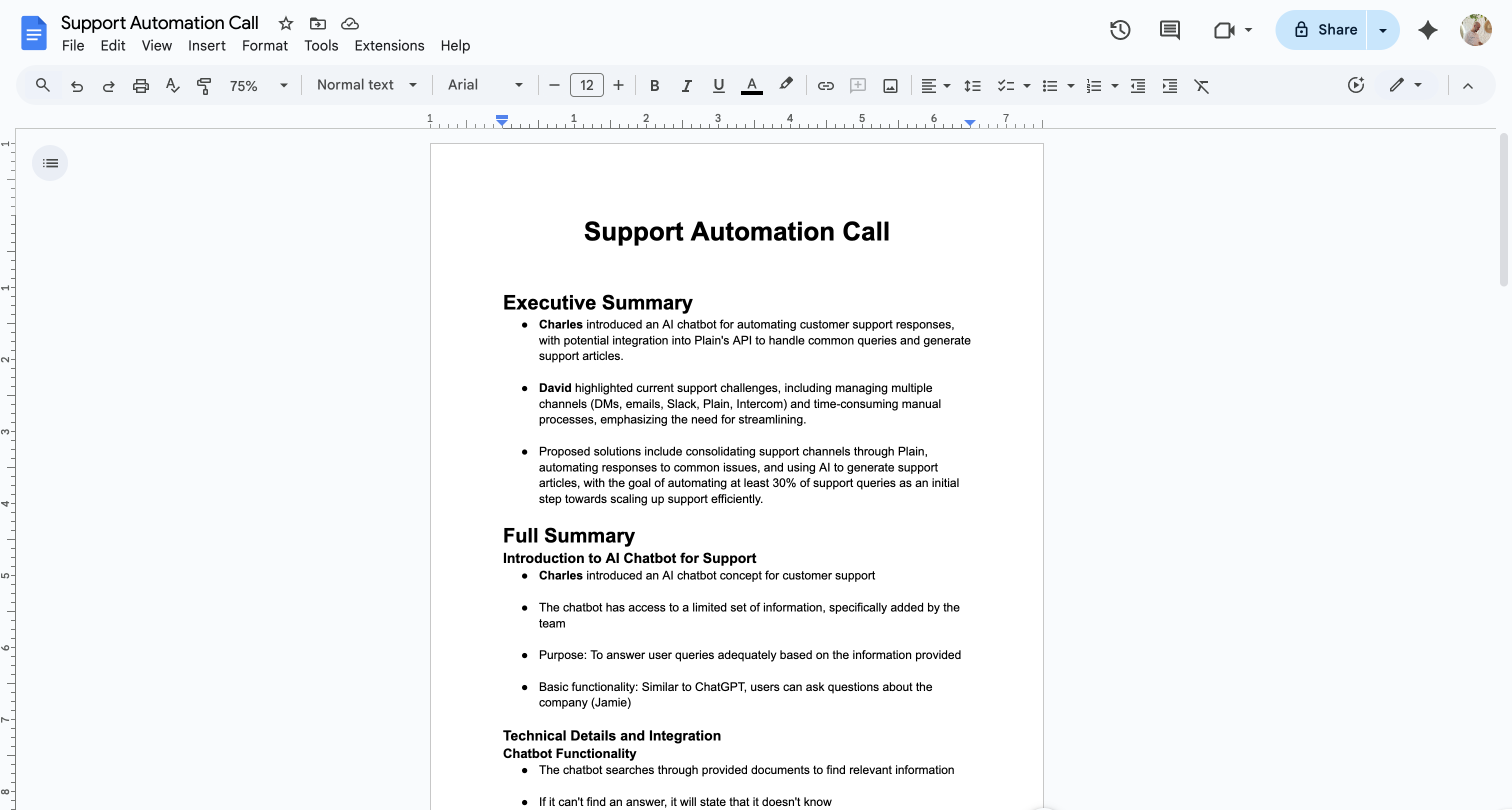
How it works
- Click Connect Google Docs, select the account you want to connect to, and allow access.
- To send a summary, click Share in the meeting view and then Send to Google Docs.
- You can also enable Automatic sync to send every meeting automatically.