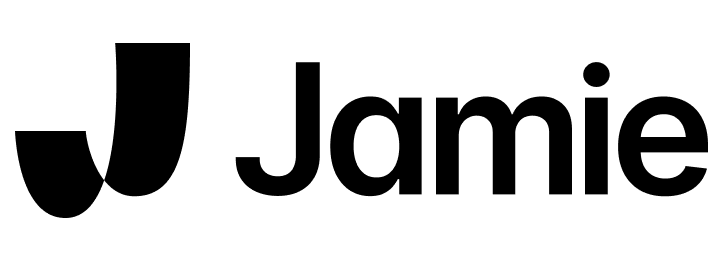Ask AI works in 2 different ways depending on your location in the app, either searching for meetings, or chatting with the meeting you are currently on.
Chat with meeting
In this mode, the conversation will be restricted to the current meeting. Jamie users find Chat with Meeting very helpful for making sure all the follow ups they need to perform are done fast and accurately.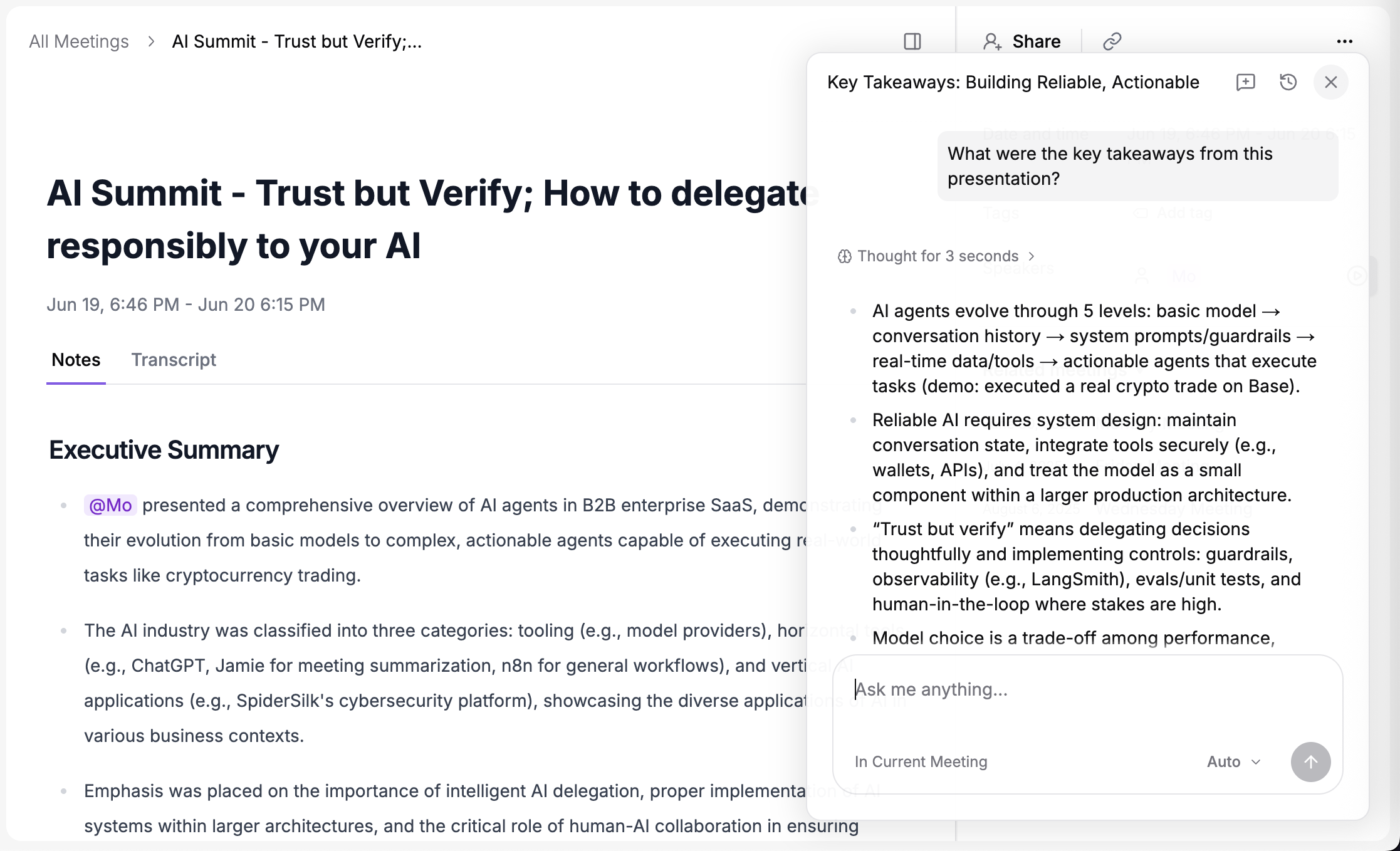
Chat with multiple meetings
If you are in any other page than an individual meeting, the AI will search relevant meetings for each response. Jamie’s AI will also send you the meetings that it used to formulate the response to your question.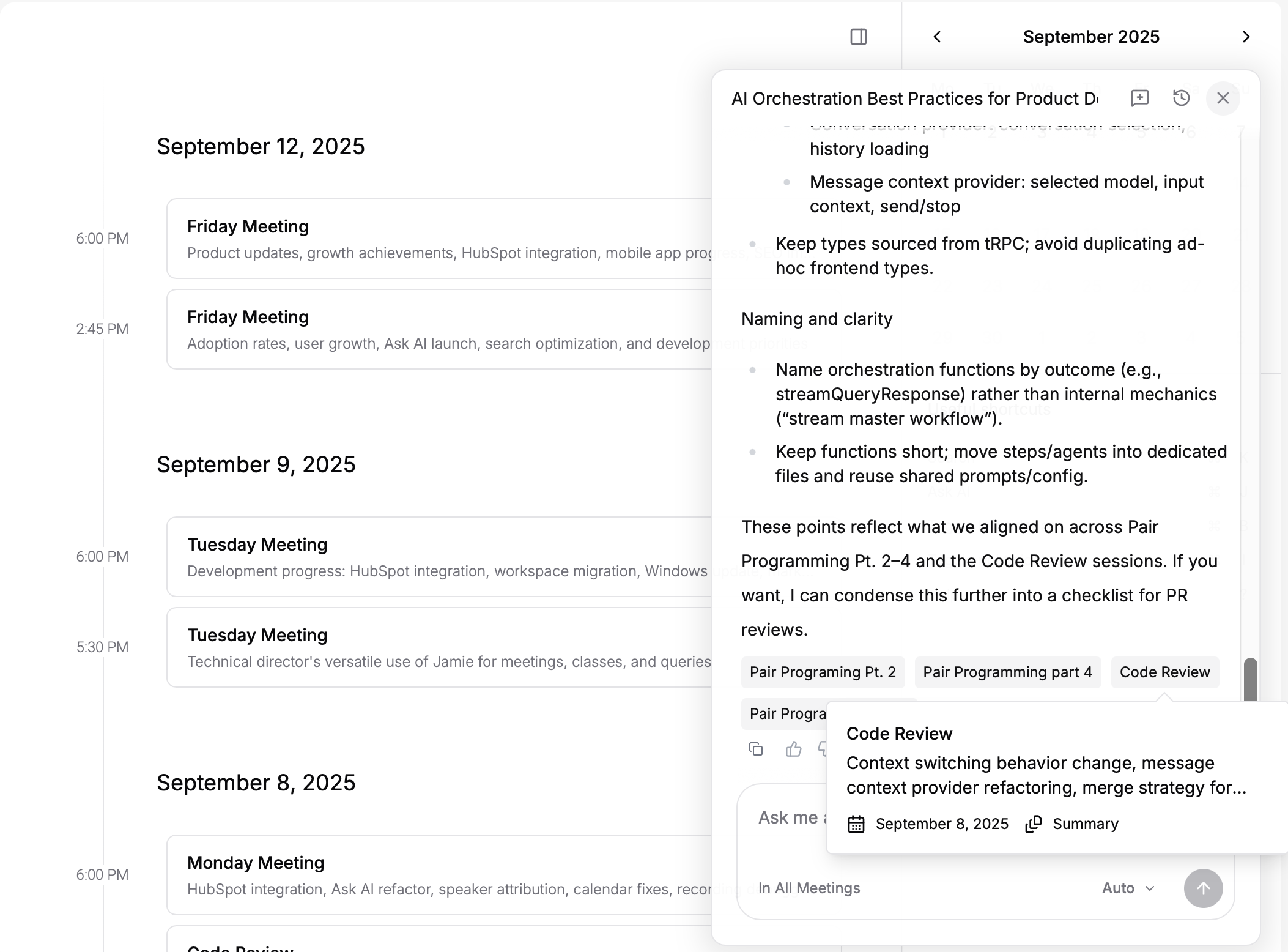
Example Use Cases
Sales & Marketing
- Prepare scoping emails for customers
- Draft follow up emails
- Get coaching on your sales skills
- Rework existing content based on meeting notes
Recruitment
- Check that candidates gave satisfactory answers to questions
- Get a quick summary on a candidate’s experience
Finance & Investment
- Revisit conversations as part of your due diligence process
- Generate quick summaries to build out investment memos
Operations
- Surface key details about customer preferences for the organisation of events and workshops
- Generate high quality Slack messages to share information with your colleagues
- Create split todo lists between speakers
- Narrow in on top priorities
Engineering
- Create detailed follow up tasks that contain all feedback from a meeting
- Convert one off management feedback into shared team standards